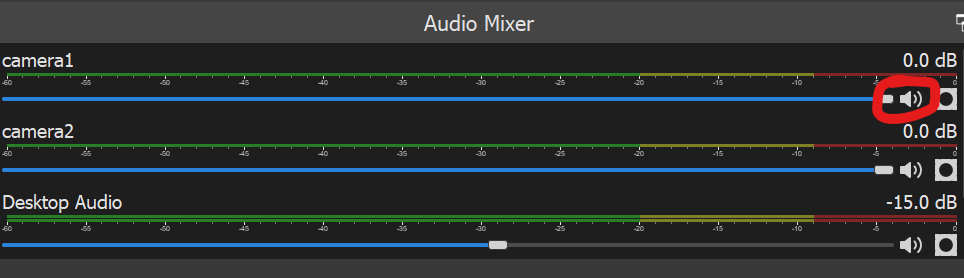Due to COVID-19 many sporting schedules are relegated to almost exclusively no spectator events, coaches are looking for ways to live-stream these events for their fans.
In this blog post, I’ll try to describe an easy to follow process to provide a decent stream.
Things you’ll need…
- A computer that is running Windows, Mac, or Linux. Sorry I’m not sure Chromebooks can run the software needed.
- Software called OBS (free to download)
- 2 x USB Webcam ($22 per on Amazon) – One for the match and one for the scoreboard
- 20ft USB extender ($14 on Amazon) – to get closer to the scoreboard
Initial Steps
- Plug the match webcam into your computer and point it towards the game or match
- Plug the scoreboard webcam into the USB extender. Get it close to and pointed at the scoreboard
- Plug the other end of the USB extender into your computer
- Open the OSB software
Set up the stream sources
From OBS, find the sources panel at the bottom and click the plus button.
Then click Video Capture Device
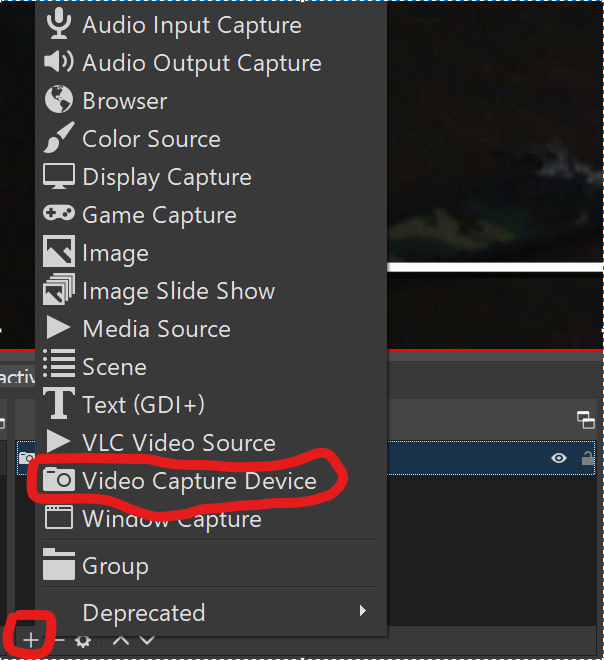
Name it camera1 and click ok
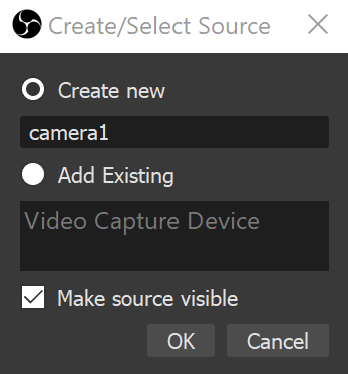
Under Device, choose one of your cameras and click Ok.
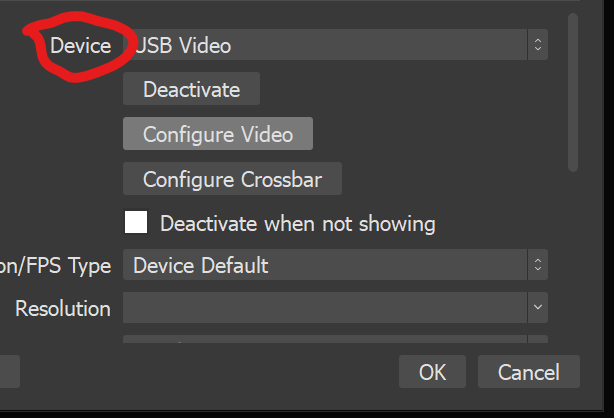
Now, follow the same steps for your second camera and name it camera2.
Under sources you should have something like this:
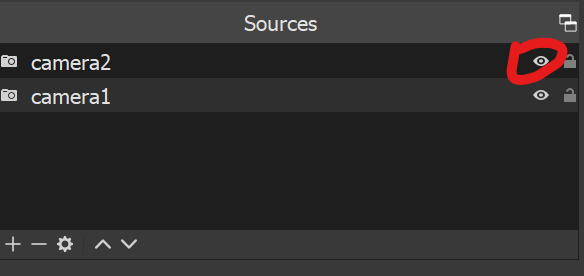
You can click the eye button circled above to disable one camera at a time. Using that eye button, find out which camera is your “match camera” (the camera pointed at the mat). Click the name of that camera, and click the “down” button at the bottom of sources to move that camera to the back of the scene. In my example, camera2 is my “match camera” and needs to be on the bottom.
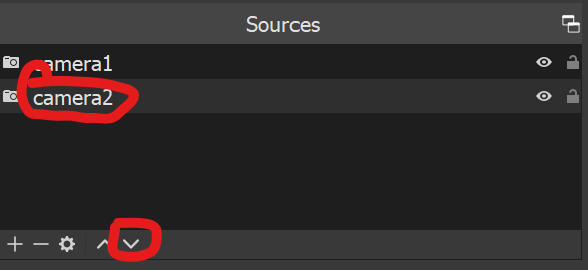
Now, select camera1 and resize it to a smaller size, then click and drag it to the corner of the screen. In my example here, you can see me live-streaming the ultimate match between Spider-Man and Thanos.
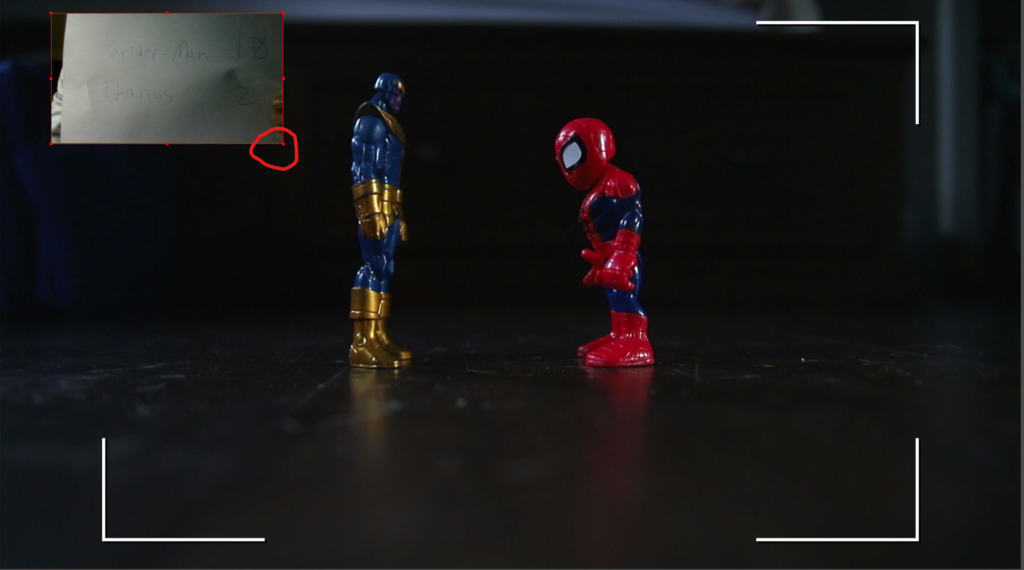
Now, with your cameras set up, you can hook OBS up to a live stream service like Facebook or Youtube.
Share the stream via Facebook Live-stream
Now, on the bottom right, click Settings, then Stream and select Facebook Live
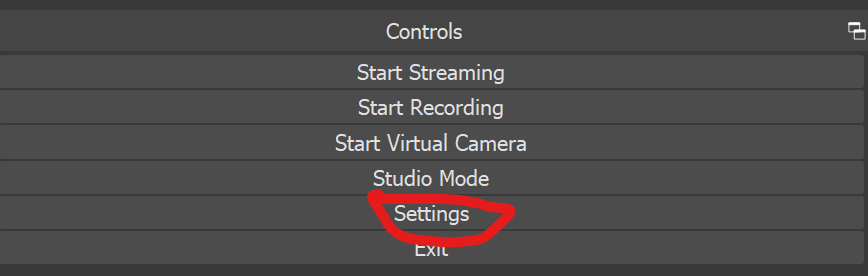

From here, you can click get stream key and it will take you to the facebook streaming page where you can copy a stream key and paste it into these settings.
After applying your stream key, you can click start streaming from the bottom right.
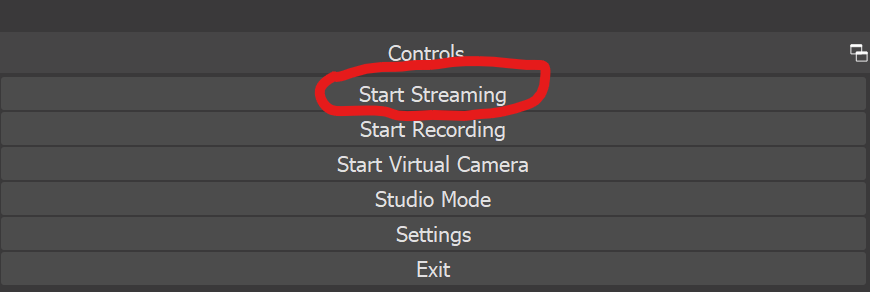
Final Thoughts
Creating a match or game stream with two cameras and a laptop can be pretty easy.
Kids tend to have filthy mouths, so make sure any kid manning a camera knows what they say can be heard on the live-stream or elect to have no sound by muting the cameras.